Microsoft 365 Copilot Debuts ‘Memory’ Feature to Personalize
June 30, 2025 | by Ethan Rhodes
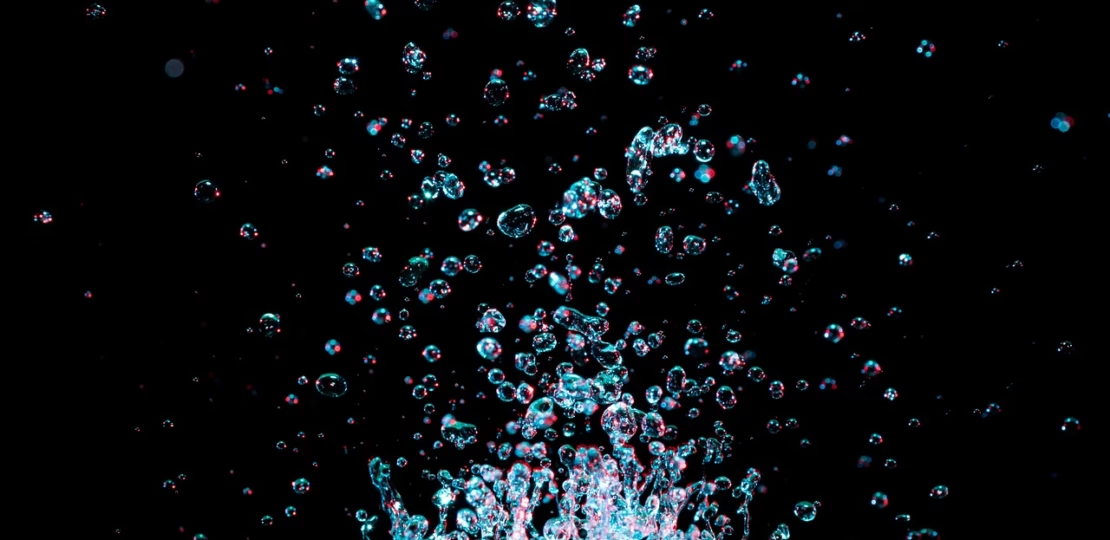
Microsoft 365 Copilot’s New “Memory” Superpower
How to Personalize Your Workday and Reclaim Hours—Starting Today
Why This Update Is a Game-Changer
Microsoft quietly dropped a gem in the June 2025 Copilot update: Memory. Think of it as the sticky notes Copilot keeps on your preferences, projects, and pet peeves—minus the clutter on your monitor. The feature allows Copilot to remember details such as your preferred document tone, the fact that you build dashboards in Python, or that the “Q4 Expansion Deck” lives in /Shared/Marketing. Next time you ask for help, Copilot brings that context without being prompted, shaving minutes—sometimes hours—off routine tasks. Read more on the official Microsoft Tech Community blog.
How Memory Actually Works
Each chat with Copilot is now a two-way street. The AI looks for “meaningful bits” you’d normally re-type—common project names, preferred file formats, recurring collaborators—and stashes them in a personal profile. You can also add Custom Instructions, telling Copilot to always write in a friendly-but-concise style or default to formal APA citations in research docs. Whenever Memory updates, a subtle banner lets you know. And if you ever feel it’s getting too clingy, you can view, edit, or wipe those memories—or toggle the entire feature off. Privacy and admin controls are baked in from day one.
Five Fast Ways to Teach Copilot Faster
- Kick-start with an interview. Type “Ask me 10 questions about myself to get to know me better.” Answer honestly once, never repeat again.
- Store your brand voice. Paste a paragraph that perfectly captures your team’s tone and say, “Remember this as my default writing style.”
- Pin your golden docs. Drop links to your master templates or the folder where your team keeps approved logos so Copilot always references the latest version.
- Set formatting rules. “Always bullet key takeaways and bold action verbs” ensures instant alignment with house style.
- Trim the fat monthly. Hit Settings → Copilot → Memory and prune outdated projects so the AI stays razor-focused.
Real-World Workflows You Can Accelerate Today
1. Outlook Zero-Inbox Ritual. Because Copilot remembers your project tags and writing style, you can now dispatch status-update replies in seconds. Trigger “Summarize this thread and draft a friendly response in my style.” Copilot pre-labels and files emails based on memory about your folder hierarchy.
2. Word Executive Summaries. Need a one-page brief from a 30-page report? Copilot already knows you prefer bullet points and a TL;DR at the top. One prompt, done.
3. Teams Meeting Hand-Offs. When you transfer a call, Copilot can generate a summary with context and send it to the next rep—no more “Can you catch me up?” loops.
4. PowerPoint Branding Consistency. Because you stored your style guide in Memory, Copilot auto-applies brand-approved imagery and color palettes every time you ask it to build a deck. No more painstaking edits.
But What About Privacy & Control?
I’m bullish on AI, but I’m equally big on boundaries. Microsoft made Memory opt-out per user and tenant-level manageable, meaning your IT team can disable or limit it. Every stored fact is user-visible and deletable. That transparency (plus enterprise-grade compliance) keeps you in the driver’s seat while still enjoying the time savings.
Bottom Line
Copilot’s Memory feature flips the script from “smart responder” to “proactive partner.” It’s like hiring a personal chief-of-staff who never forgets your quirks and always shows up prepared. Spend 15 minutes training it this week and watch mundane clicks disappear from your calendar.
Remember: Tools don’t create productivity—habits do. But when the right habit meets a tool that learns, you unlock compound gains. Go teach Copilot something new today and cash in on those extra hours tomorrow.

RELATED POSTS
View all



